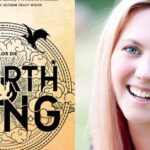Have you ever wondered what it means when your Blink camera is armed? You’re not alone. Many Blink users find themselves puzzled by the various modes and settings of their security cameras. In this comprehensive guide, we’ll dive deep into the world of Blink Armed mode and its counterpart, the disarmed mode.
Understanding these modes is crucial for maximizing your home security. Whether you’re a new Blink user or looking to optimize your existing setup, this article will shed light on everything you need to know about Blink camera settings. We’ll explore how these modes affect your camera’s functionality, battery life, and overall security performance. So, let’s dive in and unravel the mystery of what Blink Armed really means for your home security.
The Basics: Armed vs. Disarmed on Blink
What Does Armed Mean on Blink?
When we talk about Blink Armed mode, we’re referring to the active state of your Blink security system. In this mode, your cameras are on high alert, ready to detect motion and capture video clips. It’s like having a vigilant guard watching over your property 24/7. On the flip side, the disarmed mode puts your Blink cameras to sleep, pausing their motion detection and recording capabilities.
What Is Blink Disarmed?
The choice between armed and disarmed modes depends on your specific needs at any given time. For instance, you might want to keep your cameras Blink Armed when you’re away from home or during nighttime. Conversely, you might prefer to disarm them when you’re at home and moving around frequently to avoid unnecessary alerts. Understanding these modes is key to effectively using your Blink security system configuration.
Blink Camera Armed vs. Disarmed: A Side-by-Side Comparison
| Feature | Blink Armed Mode | Blink Disarmed Mode |
| Motion Detection | Active | Inactive |
| Video Recording | Enabled | Disabled |
| Notifications | Sent | Not Sent |
| Live View | Available | Available |
| Battery Usage | Higher | Lower |
How to Arm or Disarm Your Blink Cameras
Step-by-Step Guide to Arming Blink Cameras
Arming and disarming your Blink cameras is a straightforward process that can be done through the Blink Home Monitor app. To arm your system, open the app and tap on the arm/disarm toggle switch. When armed, your cameras will start detecting motion and sending alerts. It’s important to note that this action affects all cameras connected to your Sync Module.
Disarming Your Blink Camera System
Disarming your Blink cameras follows the same process. Simply tap the toggle switch again to switch to disarmed mode. This is particularly useful when you’re at home and don’t want to receive constant alerts due to regular household activities. Remember, even in disarmed mode, you can still access the live view feature, giving you the flexibility to check on your property whenever you want.
Advantages of Blink Armed Mode
Enhanced Security Features
The Blink Armed mode offers several key benefits that make it a crucial feature for any home security setup. First and foremost, it provides enhanced security through active motion detection Blink capabilities.
When armed, your cameras are constantly on the lookout for any movement within their field of view. This means that whether it’s day or night, your property is under constant surveillance.
Real-Time Alerts and Notifications
Another significant advantage of Blink Armed mode is the real-time alerts and notifications it provides. Whenever motion is detected, you’ll receive an instant notification on your smartphone through the Blink Home Monitor app.
This immediate awareness allows you to quickly assess the situation and take appropriate action if necessary. Whether you’re at work, on vacation, or just in another room, you’ll always be in the know about what’s happening around your property.
Potential Drawbacks of Armed Mode
Battery Life Considerations
While the Blink Armed mode offers robust security features, it’s important to consider its potential drawbacks. One of the main concerns is battery life. When your camera is in armed mode, it’s constantly active, which can drain the battery faster than when it’s disarmed. However, Blink camera battery life can be optimized by adjusting settings like clip length and retrigger time.
Managing False Alarms
Another potential issue with armed mode is the occurrence of false alarms Blink cameras sometimes experience. These can be triggered by things like moving branches, passing cars, or even changes in lighting.
While false alarms aren’t harmful, they can be annoying and may lead to “alert fatigue” if they happen too frequently. Fortunately, Blink offers ways to adjust your camera’s sensitivity settings to help reduce these false triggers.
Benefits of Blink Disarmed Mode

Privacy Protection
The disarmed mode on your Blink camera system isn’t just about turning off security features. It’s a powerful tool for managing your home’s privacy and conserving battery life. When you activate the Blink disarm feature, you’re essentially putting your cameras into a sleep mode. This is particularly useful when you’re at home and don’t want your everyday activities to trigger constant alerts and recordings.
Conserving Battery Power
Moreover, the disarmed mode can significantly extend your Blink camera battery life. Since the camera isn’t actively monitoring for motion or recording video clips, it uses much less power. This can be especially beneficial for outdoor cameras that rely solely on battery power.
By strategically using the disarmed mode when continuous monitoring isn’t necessary, you can strike a balance between security and power efficiency.
Potential Risks of Disarmed Mode
Security Vulnerabilities
While the disarmed mode has its benefits, it’s crucial to understand the potential risks associated with it. The most obvious concern is the security vulnerability it creates. When your Blink cameras are disarmed, they’re not actively monitoring for suspicious activity. This means that if an unexpected event occurs, your cameras won’t capture it, potentially leaving you without valuable evidence.
Missed Important Events
Another risk to consider is the possibility of forgetting to rearm your system. It’s easy to get into the habit of disarming your cameras when you’re home and then forgetting to arm them when you leave.
This could leave your property unprotected during times when you most need surveillance. To mitigate this risk, consider setting up reminders or using the scheduling feature in the Blink Home Monitor app to automatically arm and disarm your system at specific times.
Read This Blog: Unveiling Scott Galloway’s Net Worth and Sources of Wealth
Choosing the Right Mode for Your Needs
Assessing Your Security Requirements
Selecting between Blink Armed and disarmed modes isn’t a one-size-fits-all decision. It depends on your specific security needs, daily routines, and living situation. For instance, if you live in a high-traffic area or have frequent visitors, you might prefer to keep your cameras armed but adjust the Blink motion sensitivity settings to reduce false alarms. On the other hand, if you have a predictable schedule, you might opt to use the disarmed mode during times when you’re typically at home.
Creating a Custom Schedule
One effective strategy is to create a custom schedule for your Blink cameras. The Blink camera schedule settings feature allows you to automatically arm and disarm your cameras at specific times. For example, you could set your cameras to arm every night at 10 PM and disarm at 7 AM when you wake up. This automated approach ensures that your property is protected when you need it most, without requiring you to manually switch modes every day.
Advanced Tips for Blink Armed Mode
Optimizing Motion Detection Settings
To get the most out of your Blink Armed mode, it’s worth exploring some advanced features. One such feature is the ability to customize activity zones. This allows you to specify areas within your camera’s field of view where motion should be detected, ignoring movement in other areas. For example, if your camera faces a street, you can set it to ignore motion from passing cars and only alert you to activity closer to your property.
Integrating with Smart Home Devices
Another advanced tip is to integrate your Blink system with other smart home integration Blink devices. For instance, you can set up routines where arming your Blink cameras also turns on smart lights or locks smart door locks.
Some users even set up Alexa control Blink camera commands, allowing them to arm or disarm their system using voice commands. These integrations can enhance both the security and convenience of your Blink system.
Also Read: 816-389-9598 Car Insurance: Protect Your Vehicle with the Right Plan
Best Practices for Disarming Blink Cameras
Creating and Managing Access Codes
While the Blink Armed mode is crucial for security, there are times when disarming your cameras is necessary. However, it’s important to do this safely and efficiently. One best practice is to create temporary access codes for guests or service providers who need to enter your home when you’re away. This allows them to disarm the system without giving them permanent access to your Blink account.
Ensuring Privacy During Disarmed Periods
It’s also wise to establish a routine for re-arming your system. Some users find it helpful to set reminders on their phones to arm their cameras when they leave home or before they go to bed.
Additionally, you can use the geofencing feature in the Blink app to automatically arm your system when you leave a designated area around your home. This ensures that even if you forget to manually arm your cameras, your property remains protected.
Troubleshooting Common Blink Armed/Disarmed Issues
Camera Not Arming Properly
Even with careful setup and use, you might occasionally encounter issues with your Blink system’s armed or disarmed modes. A common problem is cameras not arming properly. This could be due to connectivity issues between your camera and the Sync Module Blink cameras use. If you’re experiencing this, try moving your Sync Module closer to your cameras or check for any Wi-Fi interference.
Unexpected Disarming
Another issue some users face is unexpected disarming of their system. This could happen if multiple users have access to your Blink account and someone disarms the system without your knowledge.
To prevent this, make sure to communicate with anyone who has access to your system about when and why they should disarm the cameras. You can also check the activity log in the Blink app to see when and by whom the system was disarmed.
FAQ
Can I still use live view when my Blink camera is disarmed?
Yes, Live view Blink camera is available in both armed and disarmed modes.
How long do Blink cameras record when motion is detected in armed mode?
By default, Blink cameras record 5-second clips, but this can be adjusted in the Blink video recording settings.
Does arming my Blink camera affect its night vision capabilities?
No, night vision works in both armed and disarmed modes, as long as it’s enabled in your camera settings.
Can I arm some cameras while keeping others disarmed?
Yes, but you’ll need to set up separate Sync Modules for the cameras you want to control independently.
How does cloud storage for Blink cameras work with armed and disarmed modes?
In armed mode, motion-triggered clips are automatically saved to the cloud. In disarmed mode, no automatic cloud storage occurs, but you can still manually save live view clips.
Conclusion
Understanding the ins and outs of Blink Armed mode is crucial for maximizing your home security. By knowing when to arm your cameras, how to optimize their settings, and how to troubleshoot common issues, you can ensure that your Blink system is always working its best to keep your property safe.
Remember, the key to effective security is finding the right balance between vigilance and convenience, and with Blink’s flexible armed and disarmed modes, you have the tools to achieve just that.
Mr. Dravid is the dedicated author of the business category on Entertainlush.com. With a keen eye for industry trends and a passion for insightful analysis, he delivers valuable content that empowers readers to stay ahead in the ever-evolving business landscape. His expertise ensures that every article is both informative and engaging, helping audiences navigate the complexities of the business world.